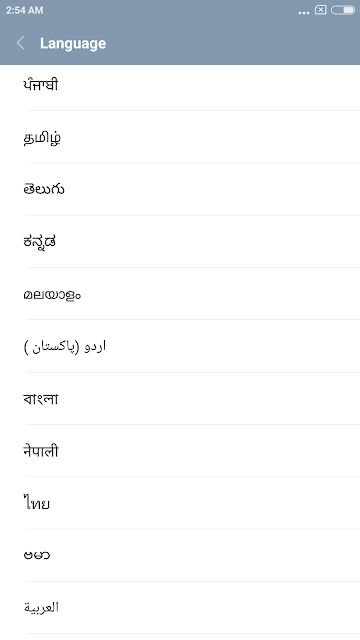Children GPS
Watch User Manual
1. Product
Specification
Welcome
to use ZGPAX GPS positioning monitoring children watch, in order to make you
can skilled operate the watch as soon as possible, we provide detailed
specifications, you can obtain the relevant product introduction, usage, as
well as the matters needing attention and so on various aspects of knowledge,
so that can help you better use of the various functions of the product.
1.2 ZGPAX GPS
watch features
|
Ø
GPS+LBS+WIFI
three locating mode
Ø
SOS emergency call
Ø
Quick
dial family phone numbers
Ø
Geo-fence
Ø
Monitoring online
Ø
Trace replay
Ø
Communication, remote
monitoring
Ø
Fall-off alarm
Ø
Pedometer/Calories
Ø
Weather synchronous
|
|
2. Specification
|
Name
|
Specification
|
|
Product
|
GPS positioning monitoring watch for kids
|
|
Battery
Voltage
|
3.7V
|
|
Charging
Voltage
|
DC 5V
|
|
Watch
size
|
57*39.3* 14.5mm
|
|
Operating
temperature
|
-20~70℃
|
|
Working
frequency band
|
GSM
850/900/1800/1900 MHz
|
|
Sensitivity
|
GSM -165dBm /GPRS CS4 -102dBm
|
|
Locate search mode
|
Pc service platform、Mobile、Message
|
3. Attentions
Please
read this user manual carefully before using this product:
1:
Make sure that use SIM card which is GSM network pattern, temporarily does not
support 3 g /4 g networks
Note:
(you can use the 3 g /4 g card, just use the 2 g network)
Ø Ensure the SIM card
opened GPRS function, it is recommended to use GPRS package (save money);
Ø Ensure SIM card is
effective;
Ø Ensure the SIM card is
not set password (PIN1, etc.);
Ø Check whether the SIM
card opened the caller id function;
Ø Before using SOS button,
please use the phone set SOS number.
4. Product
Introduction
4.1 Product appearance and buttons introduce
1:Microphone 2:SOS button 3:Display area
4:SIM card slot 5:Speaker 6:USB port
7:TEL1 Button 8:Reset button 9:Power button
10:TEL2 Button
4.2 Screen icons
4.3 Watch function and operation
Boot: Long press the
power button for 3 seconds
Shutdown: Long press the
power button for 3 seconds again when watch is on
Pedometer: short press
the power button, the watch into the pedometer interface, display meter steps
and calories, count every day reset at 24:00
Emergency call: Long
press the SOS button, watch will call the SOS number (need to set up ahead of
SOS number)
The family number 1: Long
press TEL1, watch will make the family number 1 (need to set up the family
number 1 in advance)
The family number 2: Long
press TEL 2, watch will make the family number 2 (need to set up the family
number 2) in advance
Volume add and subtract:
when the watch is in call state, press TEL1 add volume, and TEL2 less volume
Reset: when the watch donot work, can try to through the
reset hole to reset the watch
5.APP Settings and Use
5.1
Iphone APP
(5.1.1)Get APP
In apple store search” ZGPAX”, download
and install this app. 
Open this APP, Enter the login
interface, the phone will automatically generate a login account and password
Account number: account number
is randomly generated (one phone can only
generate an account)
Default password: 666666
(5.1.2)Add friends
Click“+”Friends, write watch’s sim card phone
number and confirm it.


Note:
watches and mobile phones after the binding, if have other mobile phone adds
the watch needs the first binding consent.( will have message advice)
(5.1.5)Update
frequency
settings
1SOS: SOS number when you press SOS key
on the watch watch dial the number first (by falling alarm dial the number
first)
2SOS: alternate number for help, when
you long press the SOS button, 1SOS number is not answered the phone, the watch
automatically call 2SOS number
SOS: alternate number for help, when you
long press the SOS button, 1SOS and 2SOS numbers when you are not connected,
the watch automatically call 3SOS number. cycle only once
TEL1: family number, press TEL1 on the
watch dial the number
TEL2: family number, press TEL2 on the
watch dial the number
(5.1.7)Remote monitoring
Choose open remote monitor, click
to verify and set the terminal equipment, as shown in figure (1), mobile phone
call to the watch, the watch will automatically answered. Option to turn off
remote monitor, click to verify and set the terminal equipment, as shown in
figure (2), Note: only "white list" in the number of the permission.
(1) (2)
(5.1.8) SOS message switch
Add SOS
message number, as shown in picture, turn on the watch alarm, press SOS button,
the watch will call SOS number and send SOS message to the set number.
(5.1.9)Electronic
fence setting (Geo-fence)
Open electronic fence addition, long press
setting electronic fence center point to choose the located address, such as leaving the center
range alarm click on leave, such as access to a range alarm will click into the
center, then tick to confirm as figure(1), return to the success of interface
open setup as shown in figure (2).
Enter the name of the fence, find the
center point need to set up on the map, set the fence radius, click save; Set
up the fence successfully, when the watch enters and leaves the fence, the
phone will receive enter or leave the fence alarm prompt
(5.2.0)GPS
Settings
Open GPS settings, select
open GPS, click send button, as shown in figure (1), generally used for
locating, distance can be
accurate to 10m
(5.2.1)Priority positioning way
GPS and WIFI for option, such as choosing GPS
location, then click GPS and send instruction, GPS positioning within 10
meters. If choose WIFI location, click WIFI and send instruction to WIFI,
positioning 50-100 meters.
(5.2.2)Real-time
tracking
Click
real-time tracking to send instructions, received reply as shown in figure,
light touch to real-time tracking the watch position, track updated every 7
seconds, quit track automatically after 5 minutes.
(5.2.3) Get System
Device Status
Click for the system device status,
sending commands to query the watch set black and white lists, switch GPS
status ...
Get functional status in the watch to send SOS number
(5.2.4)Restore
the factory Settings
Click
restore factory Settings, send instructions
Clear
watches all Settings, including user information, and so on
(5.2.5)Activate
the terminal equipment
When sim card in the watch change to
another card or watches don't update location, then click here to activate the
watch
(5.2.6)My
health Settings
Watch has pedometer, step meter
data can be synchronized to the APK, click "health" menu can query
step gauge data
(5.2.7)Sleep
mode setting
Open the dormancy mode
setting, figure (1) 23:00 - 06:00 is sleep time, sleep during the trajectory
updated once an hour.
5.3 Android smart phone APK
5.3.1:Smart phone scan
the QR code and install
5.3.2:Installed
the APK and find from the smart phone desktop
5.3.3:Clip the APK and enter, smart phone will
create the account and password auto
Account:
Create t he account at random(One smart phone only create one account)
Password:
Default 666666
5.3.4:Binding watch: Add the watch to friends.
1. Active the watch: Clip “ZGPAX” and insert the cell phone
number and confirm—pop up the active code- confirm
2. Receive the message of ID active.
Enter the “add friends interface “again, clip the upper – right corner and add
the friends
Attention: After the watch connect with
the phone. It needs the first cell phone agree if other cell phone need to
connect with it(It will be mention by message).
5.3.5: After
added friends, press friend’s head sculpture to get the watch position, and the
setting at same time
Ø
Healthy: Watch have the pedometer, step
counters will sync to the APk, press “healthy” to check the step counters and
record the whole week data.
Ø
Tracks: View the tracks that watch moves
Ø
Refresh: Manually update the position of watch
Ø
Fencing: View and set up the electronic fence. Tap the
menu of fence, input the name of fence to be set up; Find a point on the map as
the center of fence, set fence radius, click Save; After setting up
successfully, cellphone will alert when the watch enters into or leaves the
fence.

5. Menu: Go to
Control Panel and Set up the watch
Ø
Location: Select the power-saving mode for normal
circumstances; When requiring precise positioning, select it which consumes
more power.
Ø Electronic Fence: View and set
the electronic fence
Ø Set White Name: 1SOS: SOS
number, when pressing and holding the SOS button, the watch will dial this
number first (Dial this number first for alarm when fall);
Ø 2SOS & 3SOS: Alternate
numbers for SOS, when pressing and holding the SOS button, if 1SOS phone number
cannot be put through, the watch will automatically dial 2SOS number, if 2SOS
cannot, then 3SOS;
Ø TEL1: Family number, press
TEL1 button to call this number;
Ø TEL2: Family number, press
TEL2 button to call this number;
Ø Ø SOS SMS alarm: After turning it on, when pressing the SOS button,
watch will dial the SOS number and send a SOS message to
preseted number at the same time
Ø
Remote Pickup: After turning it on, the
watch will be put through automatically when cellphone calls it
(Note: Only numbers in the "White
List" have this privilege)
Ø
Update frequency: the frequency of
update location, the smaller number, the higher the power consumption
Ø
Real-time tracking: real-time tracking
the position of the watch, and maximum to five minutes
Ø
Restart : Restart the
watch
Ø
Activation device: when the watch change sim card or find watches don't update
location, you can send click here enabled devices be activated
Ø
For equipment system status: check out
the watch setting of black and white list, switch GPS status, etc
6.FAQ
Q1:The
watch how to power on/off ?
A: power on: Long press the power on/off button for
3 seconds
power off:
Long press the power on/off button for 3 seconds
Q2:How long can this watch
standby ?
A: Standby time associated with frequency of calling
and positioning, if not use it frequent, standby time about 36h, suggest user
charge every day
Q3:How to clean the watch strap ?
A:it can be cleaned by ethyl alcohol or deterhent,do
not soak into water.
Q4:Does positioning device
radiation will affect child health?
A: This watch conform to wireless communication
global safety standards,please be assured use.
Q5:Is it waterproof ?
A:For daily life waterproof use only,can prevent
water when children wash their hands or splashing water, can not washing or
soaked in the water.
Q6、is
it fireproof ?
A: At high temperatures may be
unable to work or even damaged, suggest away from fire and high temperature
environment
Q7、Battery
be heat when charging ?
A:It’s normal that watch’s battery
a slight heat when Charging.
Q8、Sometime
children will put the watch strap into mouth, can you tell me whether the
material of watch strap is safety and reliable?
A:the materials is organic silicone
rubber,but do not bite and eat it.
Q9、App
support what system?
A:iOS,Android OS,it’s
better to use it under 3G network.
Q10、What
should we do if Forget APP login password ?
A:Please contact our company
customer service ,they will reset password,and inform you.
Q11、Positioning
failed when use the App ?
A:the reason of Positioning failed
or take a long time as below:
1、Watch is power off
2、No connected with server,no data
send
3、Signal is weak, and the server
connection is slow
Q12、Can
not work when download the APP ?
A:Please make sure the system version,if
the system version is okay,still can not use,please
contact our customer service, tell them your mobile phone model,they will reply
you after communication with the related technical personnel for further
solution.
Q13、What
is the reason of positioning often not precise ?
A:This watch is GPS/WIFI and LBS three-way
positioning,According to the signal , select positioning method
intelligently, For accuracy, GPS>WIFI>LBS,
positioning error is bigger, may be caused by LBS.
ZGPAX
GPS platform for smartphone, android system scan QR for download
Notice:Sim Card is micro SIM